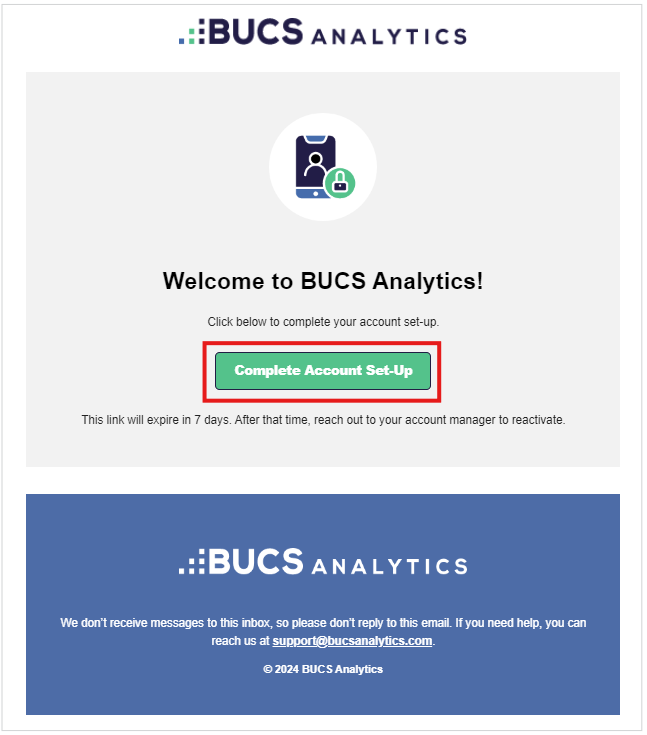Add New Users
This article will show you how to:
You will have a specified number of users included in your contract. You can always add additional accounts for colleagues as needed.
⚠️Additional fees may apply when new users are added. Contact your account team for pricing information.
ℹ️ Only users with the Account Administrator role can add new users. Multiple users can be assigned the role of Account Administrator.
Add Users to Your BUCS Account
- Navigate to BUCS Customer Portal > Account Management > User Management.

- Click Invite New Users.

- Enter the user's Email Address, Name and Company (if applicable). Assign the user the appropriate Roles.
ℹ️ TIP: If you want to add more than one user click the + Add another user link.

ℹ️ TIP: Review the User Roles definitions to ensure you provide the user to correct access.
- Click Invite Users. An email invite will be sent to the email address(es).

- The user must click the Complete Account Set-Up link in their email to complete their account setup. Users will not appear as Active until they have completed their account setup and provided an account password.
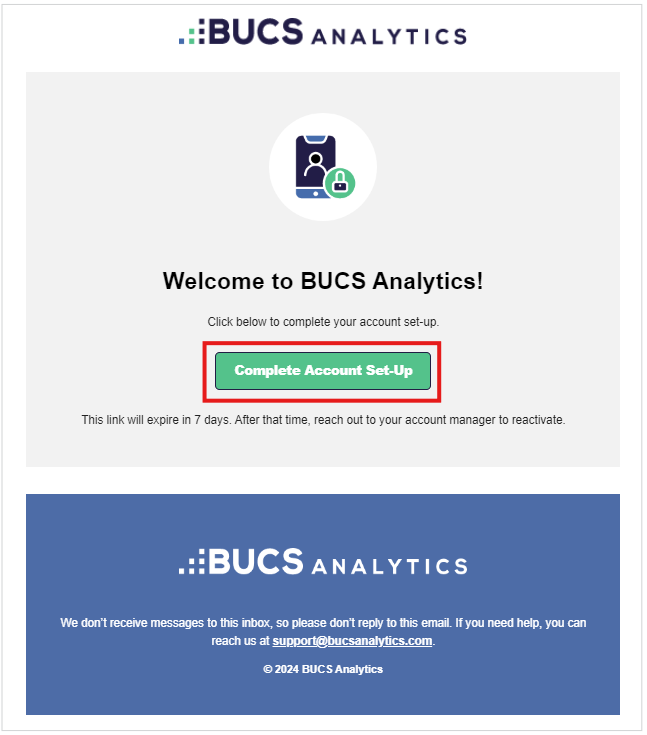
Resend a User Invite
Once a user is invited to your BUCS account, they will receive an email to complete their setup. The setup link will expire in 7 days. You can resend user invite emails from your BUCS account.
⚠️IMPORTANT: Users must complete their BUCS account setup within 7 days of receiving their invite or the link will expire.
- To resend a user account set-up invite, navigate to BUCS Customer Portal > Account Management > User Management.

- Locate the user you want to resend the invite and click the Edit icon. This will take you to the user details.

- Click the Resend BUCS Invite.

- The user must click the Complete Account Set-Up link in their email to complete their account setup. Users will not appear as Active until they have completed their account setup and provided an account password.