ServiceTitan Data Connection Setup
Setting up a ServiceTitan connection should only take 5-10 minutes.
There may be fees associated with setting up a new data connection. Please contact your account team to confirm pricing.
Pre-Implementation
To connect you will need Admin access to ServiceTitan.
Implementation
Create a BUCS Analytics User in ServiceTitan
Create a new BUCS Analytics user and give the user permission to Manage API Access and Generate API Application Key.
1. Login to your ServiceTitan account and go to Settings > People > Employees > Add.

2. Provide the user profile details.
-
- Employee Name: BUCS Analytics
- Role: Select the appropriate role based on your organizational structure
- Company Position: Select the appropriate position based on your organizational structure
- Email: Use the email address of the person managing the BUCS Analytics data connection
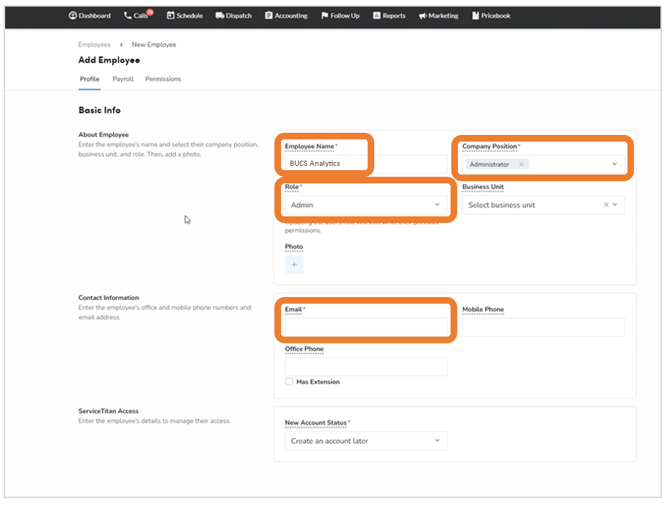
3. Click on the Permissions tab and make sure there is a checkmark in front of Generate API Application Key and Manage API Application Access. 
4. Click Save.
Create a BUCS App in ServiceTitan
1. Login to Login to My Apps - ServiceTitan API - developer portal
2. Click on Login as Production Environment User.

3. Loginwith the BUCS Analytics user you created.
4. Click+New App

5. Enter the following information in the App details page:
-
- Application Name: BUCS
- Organization: BUCS
- Homepage: https://bucsanalytics.com/
- Tenant: Input your Tenant ID(s) here
If your ServiceTitan account only has one tenant, it should appear in this field by default. If you manage more than more ServiceTitan tenant, you can add all the tenants here. You can also rename or assign nicknames to the tenants here.
-
- Customer Global Network(s): Ignore
- External Data Application GUID: Ignore
- API Scopes: Check Read on every box available

You can find your Tenant ID by logging into your ServiceTitan account and navigating to Integrations > API Application Access and locating your Tenant ID in the upper right-hand corner.

6. Click Save. You will be taken to the My Apps page.
Connect BUCS App to Your ServiceTitan Account
Connect the BUCS App you just created to your ServiceTitan account so BUCS can access your ServiceTitan data.
You will need to complete the following steps 1-8 for each tenant individually.
1. Login to your ServiceTitan account and navigate to Settings > Integrations > Application Access.

2. Click Connect New App.

3. In the window that appears, select the BUCS app you just created. Click Connect.

4. On the next screen, select No restriction for the Booking Restrictions field, select NexTraq (or retain the default selection) for the GPS Pings field, select No restriction for the Reports Category field.

5. Click Allow Access.
6. You should see a green notification indicating App Connected!
7. Under the Application Details section, copy the Tenant ID, Client ID, and Client Secret and retain so you can enter this information in the BUCS Data Connection wizard in a later step.

8. Click Generate next to the Client Secret field to generate, view and copy the Client Secret.
Make sure you copy and retain the Client Secret value. This value will be hidden after you generate and view it once.

Create a ServiceTitan Connection in BUCS Platform
Create a new ServiceTitan Connection within the BUCS Data Connection Hub to start integrating ServiceTitan data in BUCS reporting.
If setting up connections for multiple tenants, you will need to complete the following steps 1-4 for each tenant individually.
- Go to Customer Portal > Connection Management > Connection Hub Locate or search for the ServiceTitan connector and click Connect.

- Name your connection and click Next. The connection name should be descriptive and specific to the connection you want to establish.

- Provide your ServiceTitan Tenant ID, Client ID and Client Secret you had copied and retained in the steps above. Click Save.

- If the connection was successfully established, you will see a message that data from ServiceTitan is now syncing to BUCS. If the connection was not successful, you will be asked to try again.
NOTE: It may take up to 24 hours for ServiceTitan data to appear in the BUCS reporting platform.
