Sage Intacct Data Connection Setup
Setting up a Sage Intacct connection should only take 5-10 minutes.
![]() There may be fees associated with setting up a new data connection. Please contact your account team to confirm pricing.
There may be fees associated with setting up a new data connection. Please contact your account team to confirm pricing.
Pre-Implementation
To connect you will need full Admin access to Sage Intacct, with user role permission.
Implementation
Create a New Role in Sage Intacct
Create a new role for the BUCS Analytics user with List and View permissions to all modules in Sage Intacct.
1. Go to Company > Admin Tab > Roles > Add. 




Create a BUCS Analytics User in Sage Intacct
Create the user at the Root Level (top level) and give it full permissions.
1. Go to Company > Admin Tab > Web Services Users > Add.

2. Provide User Details.
-
- User ID, First name and Last name
* Enter BUCSAnalytics as user ID
-
- Email address
* Use the email address of the person managing the BUCS Analytics data connection
-
- User type
* Select Business
-
- Admin privileges
* Select Off

3. Click on the Roles information tab and select the BUCS Analytics Role created in the prior step.

4. Click Save. Ignore any warning that there will be a charge for creating the user.

Once the BUCSAnalytics user is created, you’ll receive an email from Sage Intacct containing a temporary password.
Authorize BUCSanalytics Web Services Sender ID
1. Go to Company > Setup > Configuration > Company.

2. Click on the Security tab and select Edit.

3. Scroll to the Web Services Authorizations section and click Add.

4. Enter the Sender ID BUCSanalyticsMPP and click Save.
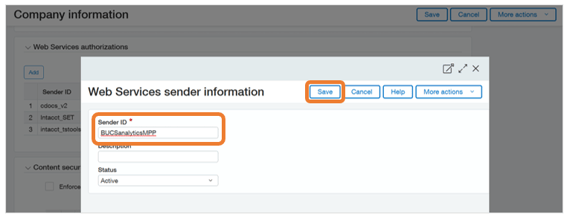
Create a Sage Intacct Connection in BUCS Platform
Create a new Sage Intacct Connection to start integrating Sage Intacct data in the BUCS platform.
1. Go to BUCS Customer Portal > Connection Management > Connection Hub. Locate or search for the Sage Intacct connector and click Connect.

2. Name your connection and click Next. The connection name should be descriptive and specific to the connection you want to establish.

3. Provide your Sage Intacct Company IDand the User ID and Password of the BUCS Analytics user you created in Sage Intacct. Click Save.

4. To find your Sage Intacct Company ID, login to your Sage account and go to Company > Setup Tab > Company and the Company ID will be on the General Information tab.
5. If the connection was successfully established, you will see a message that data from Sage Intacct is now syncing to BUCS. If the connection was not successful, you will be asked to try again.
NOTE: It may take up to 24 hours for Sage Intacct data to appear in the BUCS reporting platform.
