NetSuite Data Connection Setup (Legacy Method)
Setting up a NetSuite connection should only take 5-10 minutes.
There may be fees associated with setting up a new data connection. Please contact your account team to confirm pricing.
Pre-Implementation
To connect you will need full administrator access to NetSuite, with the ability to setup users and role permissions.
Implementation
Create a New Role in NetSuite
Create a new role for the BUCS Analytics user with List and View permissions to all modules in NetSuite.
1.
Go to Setup >Users/Roles > Manage Roles > New.




5. Navigate to the Reports tab under the Permissions tab. Make sure SuiteAnalytics Workbook is set to Edit.

6. Navigate to the Lists tab under the Permissions tab. Click Add after selecting each of the following from the drop down menu and changing Level to Full: Accounts, Classes, Currency, Customers, Employee Record, Employees, Items, Locations, Subsidiaries (if applicable), Vendors.


Create a BUCS Analytics Employee in NetSuite
Create the employee and give it access to the BUCS Analytics role you created.
1. Go to Lists > Employees > Employees > New.
- Customer Form
- Enter Standard Employee Form
- Name
- Enter BUCS Analytics
- Email address
- Use the email address of the person managing the BUCS Analytics data connection
- If your company has multiple companies/subsidiaries, select the appropriate subsidiary from the Subsidiary drop down under the Classification section.



Create an Integration
1. Go to Setup > Integrations > Manage Integrations > New.


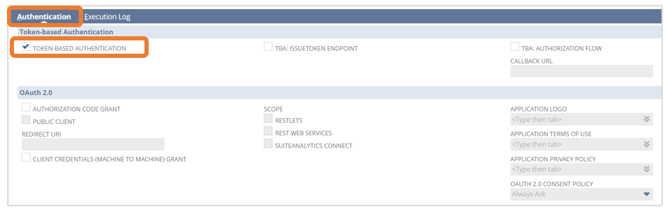
4. Click Save.

These credentials will not be displayed after leaving the page. If you lose or forget the credentials, you will have to generate new ones.

Create an Access Token
1. Go to Setup > Users/Roles > Access Tokens > New.




These credentials will not be displayed after leaving the page. If you lose or forget the credentials, you will have to generate new ones.

Enable Rest Web Services
1. Go to Setup > Company > Enabled Features.
2. Click on the Analytics tab and make sure KPI SCORECARDS and SUITEANALYTICS WORKBOOK are checked. 
3. Click on the SuiteCloud tab.
4. Scroll down to the SuiteTalk (Web Services) section and ensure the REST WEB SERVICES box is checked.
Create a NetSuite Connection in BUCS Platform
Create a new NetSuite Connection to start integrating NetSuite data in BUCS reporting.
1. Go to BUCS Customer Portal > Connection Management > Connection Hub. Locate or search for the NetSuite connector and click Connect.
2. Name your connection and click Next. The connection name should be descriptive and specific to the connection you want to establish.
3. Provide the Consumer Key, Consumer Secret, Token ID and Token Secret values you retained from previous setup steps and provide your NetSuite Account ID. Click Save.
ℹ️ You can find your NetSuite Account ID by logging into NetSuite and viewing the URL bar. The numeric code at the beginning of the URL is your Account ID.

4. If the connection was successfully established, you will see a message that data from NetSuite is now syncing to BUCS. If the connection was not successful, you will be asked to try again.
NOTE: If you don't see your NetSuite data appear in the BUCS platform in 24 hours, please contact your account team.
