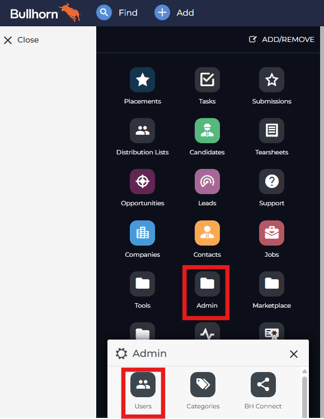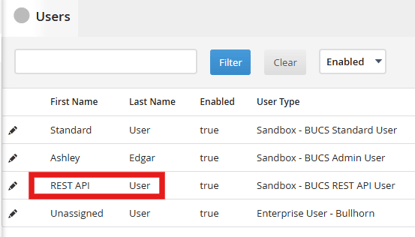Bullhorn Data Connection Setup
Connecting to your application tracking data via Bullhorn should only take a few minutes.
There may be fees associated with setting up a new data connection. Please contact your account team to confirm pricing.
Pre-Implementation
To connect you will need administrator access and credentials in your Bullhorn account.
Implementation
1. Connect to Bullhorn
Go to BUCS Customer Portal > Connection Management > Connection Hub. Locate or search for the Bullhorn connector and click Connect.
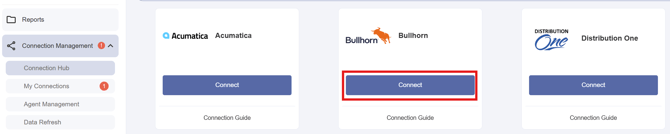
2. Name your Connection
Enter a Name for your connection, enter your Bullhorn API username, and click Connect. The connection name should be descriptive and specific to the connection you want to establish.
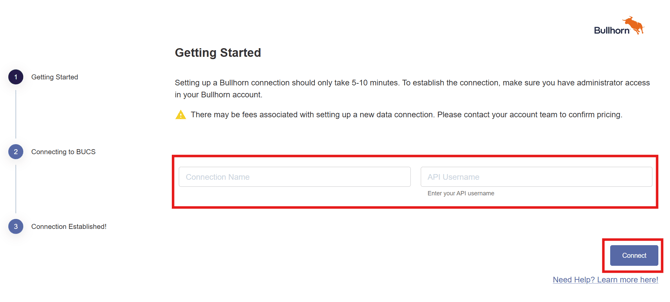
ℹ️ The API username is required because Bullhorn assigns each customer to a specific data center, and the API username helps identify the correct one during OAuth authentication.
To find your API username:
- Login to your Bullhorn account as an Admin user.
- Go to Admin > Users.
- Search for a user with a username like [company].api or REST API user.
- Click to edit the user and copy the username.
3. Log In to Bullhorn
Next, you will be directed to the Bullhorn login page. Enter your credentials and click LOG IN.
You will need to have administrator access in order to establish the connection.
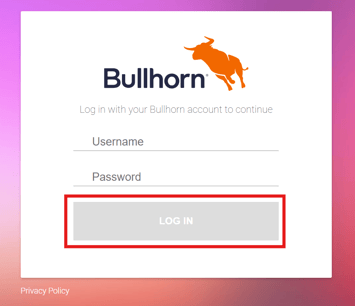
4. Connection Established
If the connection was established successfully you will see a Connection Established message and data from Bullhorn will continuously sync to BUCS. If the connection was not successful, you will be asked to try again.
NOTE: If you don't see your data appear in the BUCS platform in 24 hours, please contact your account team.